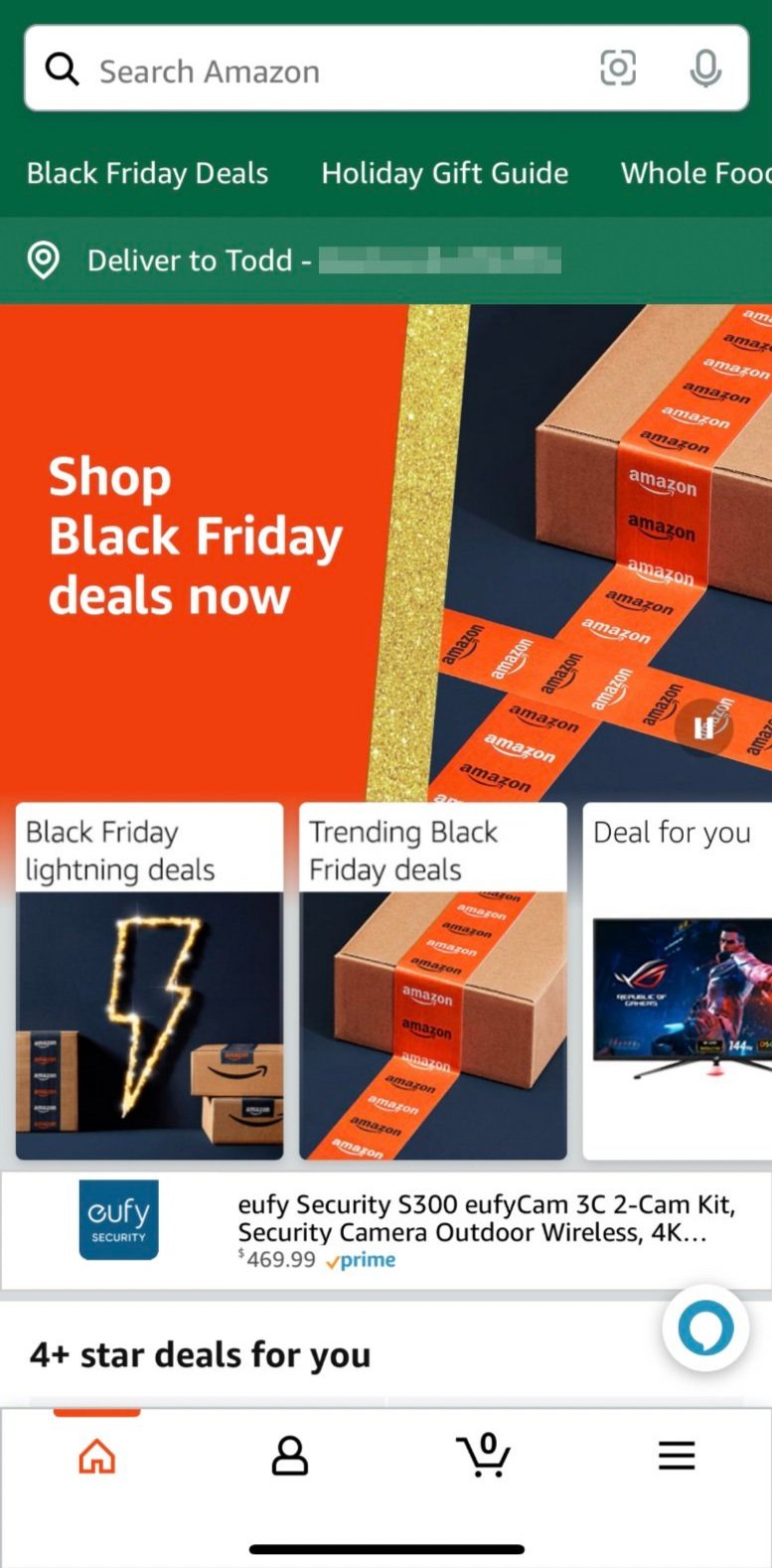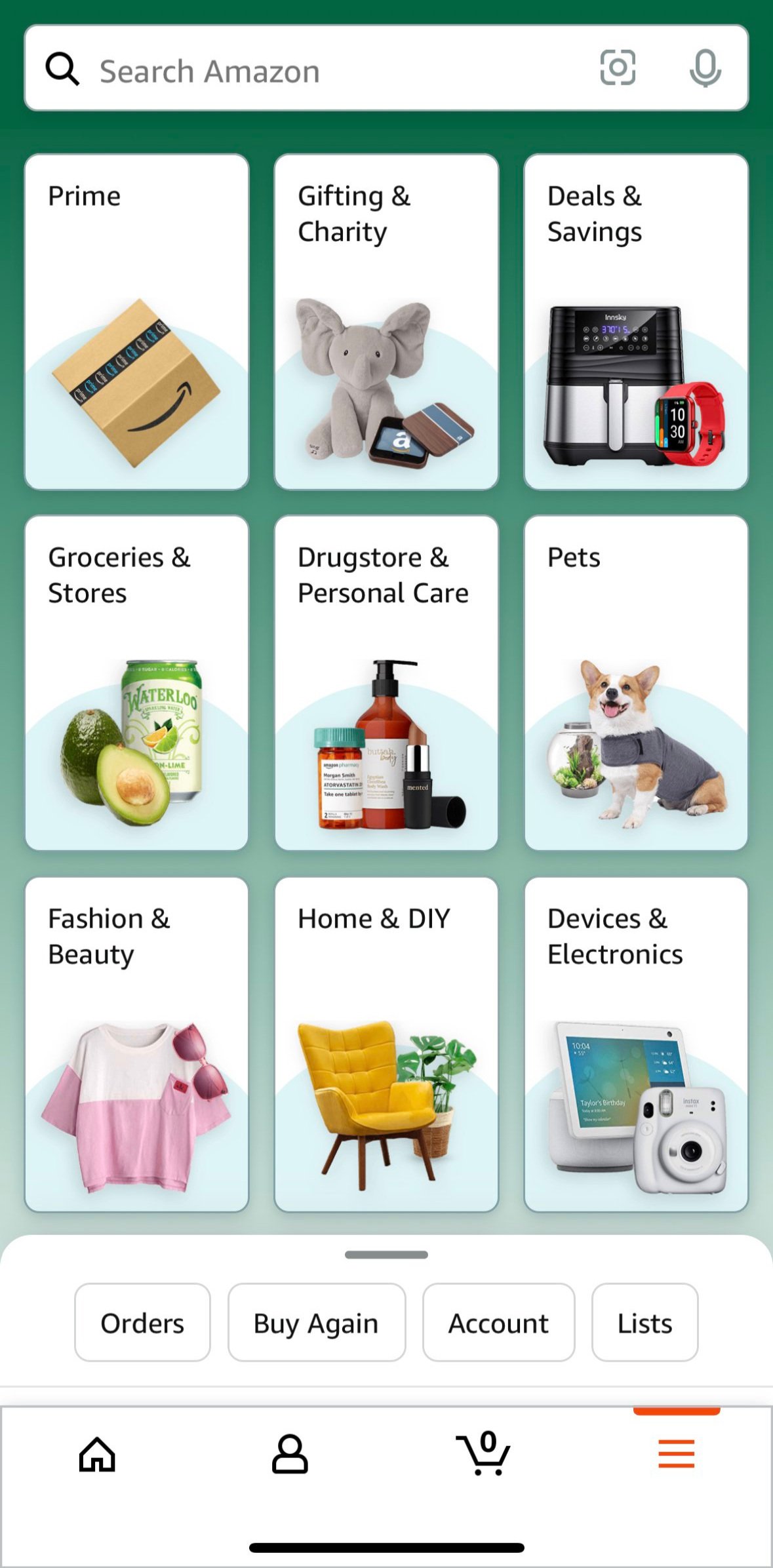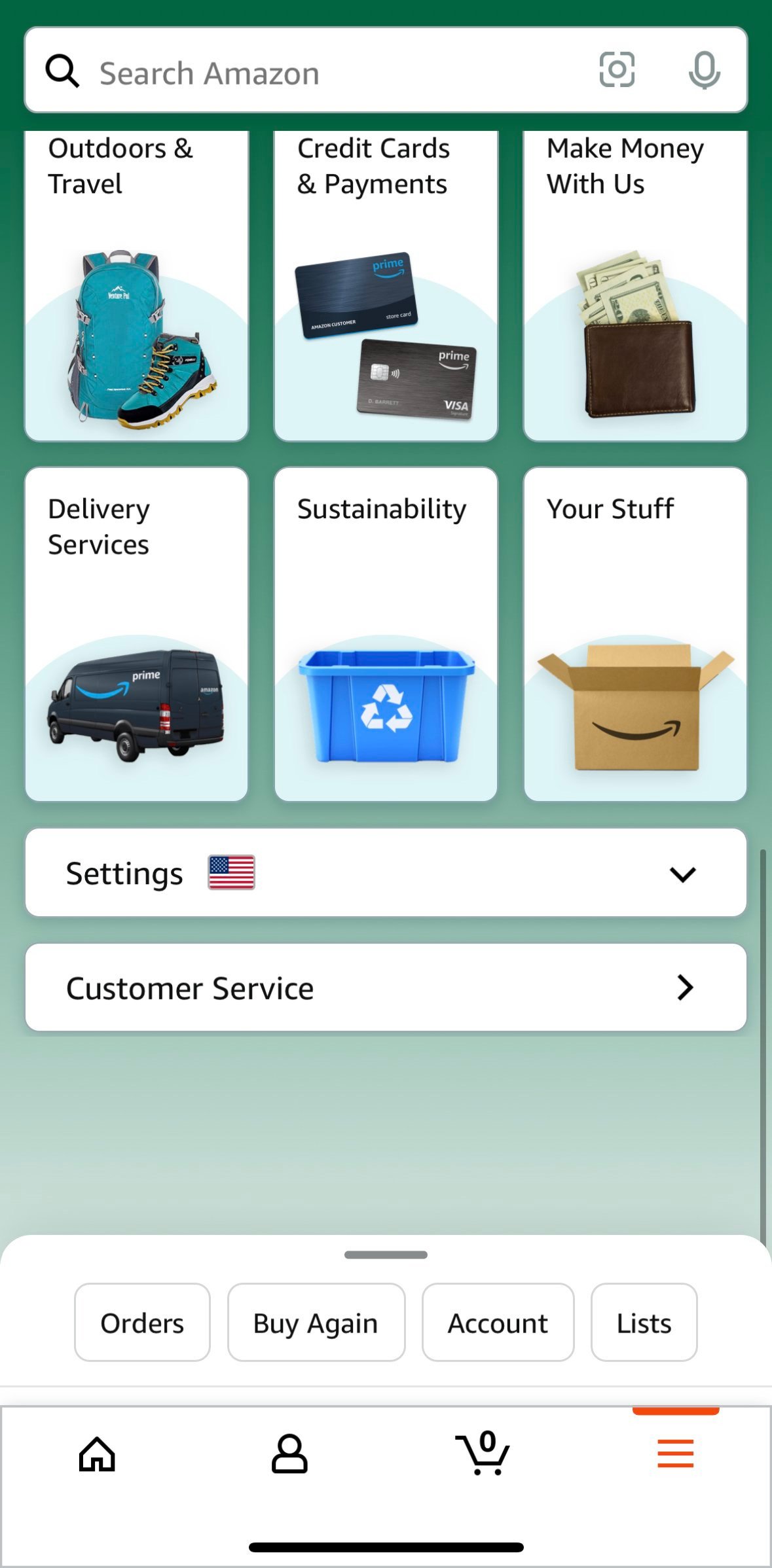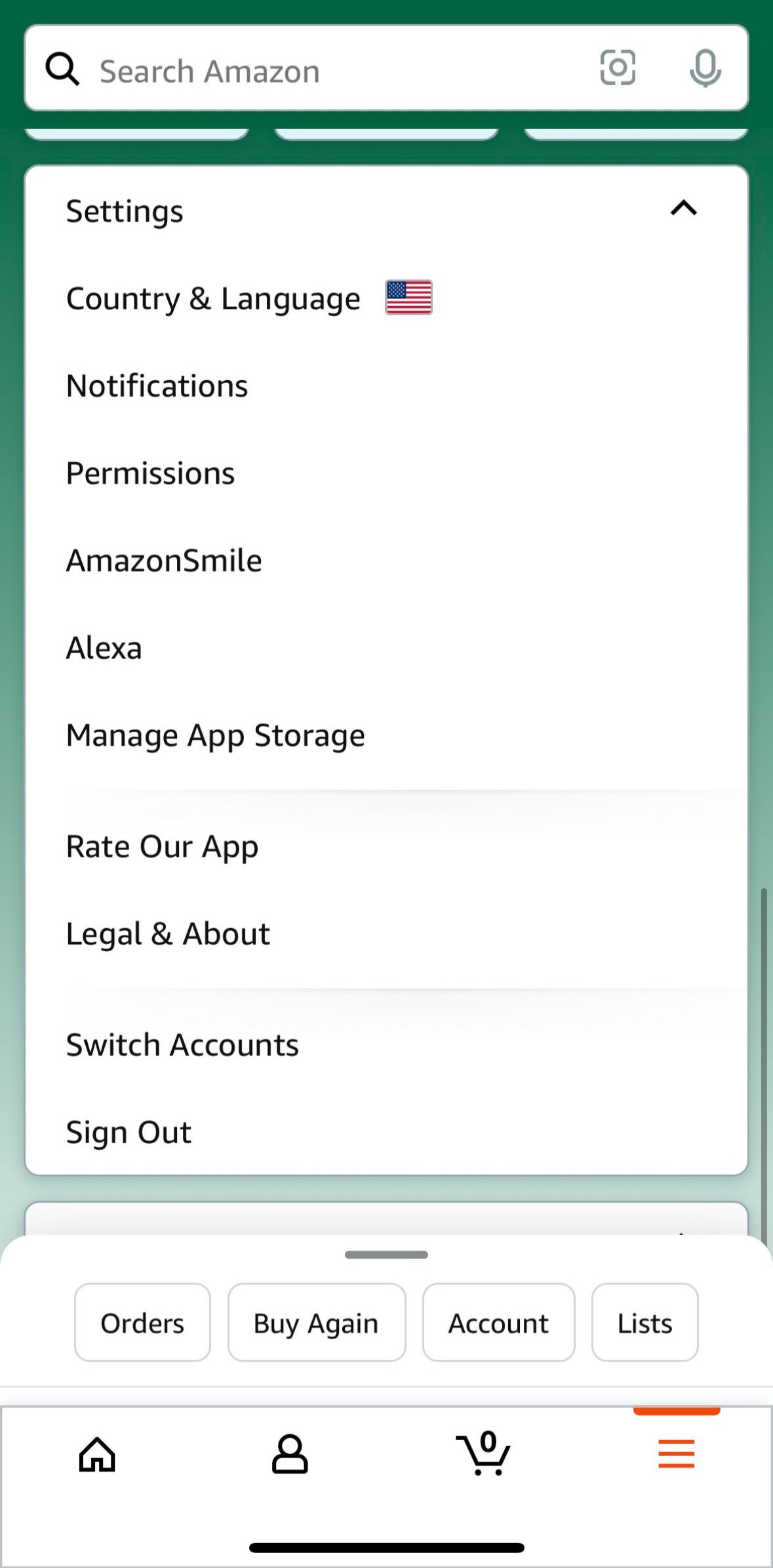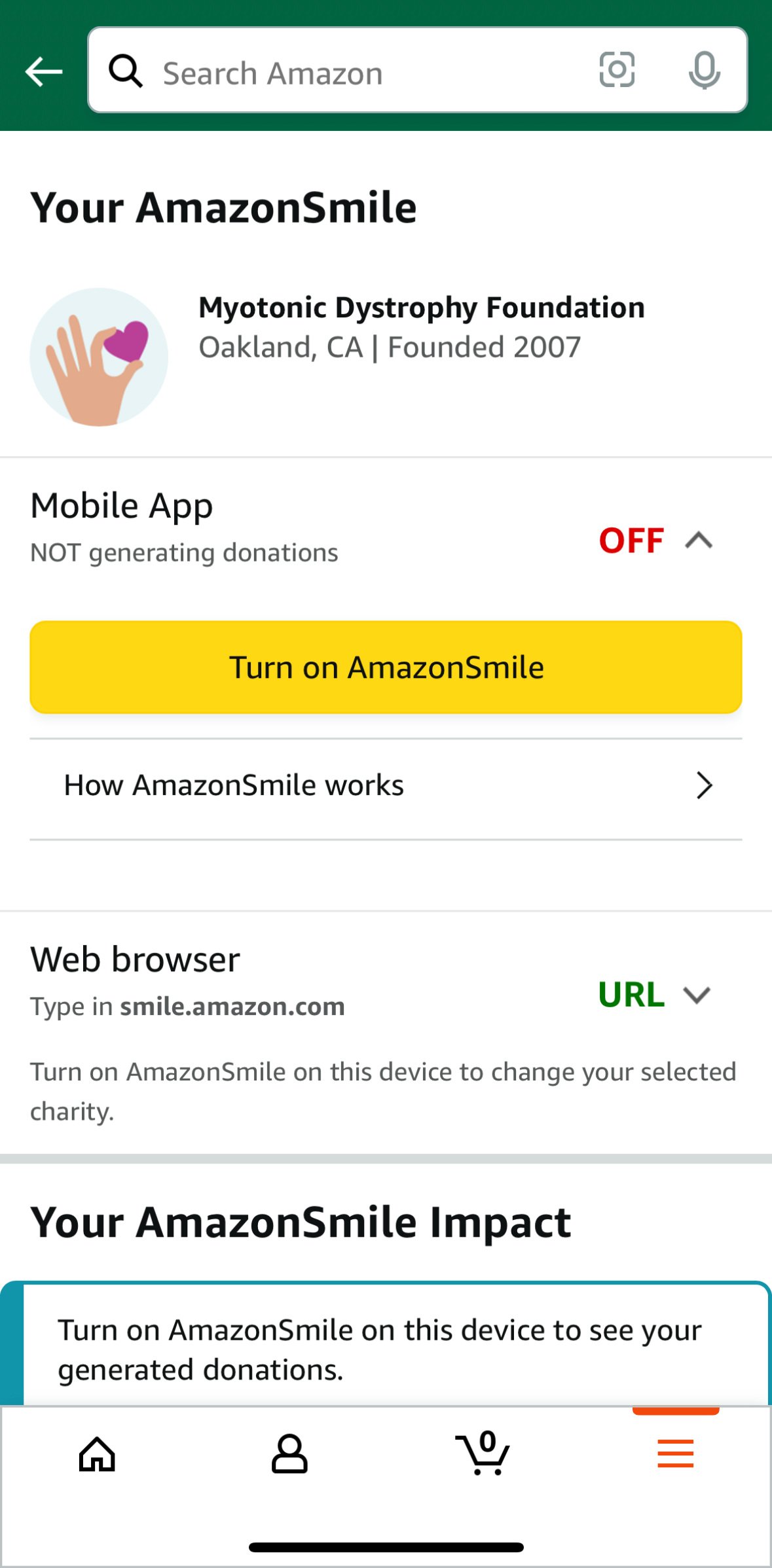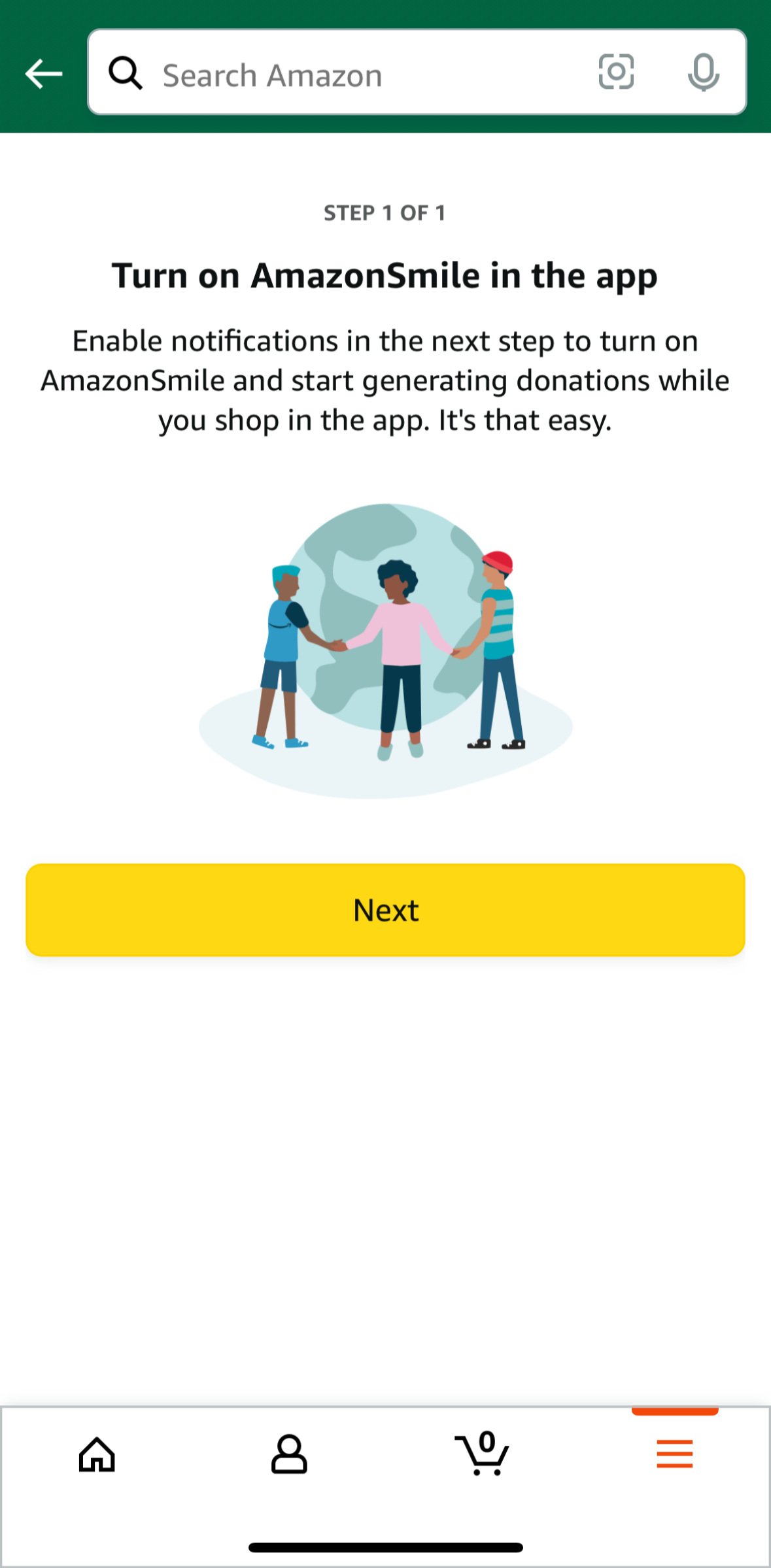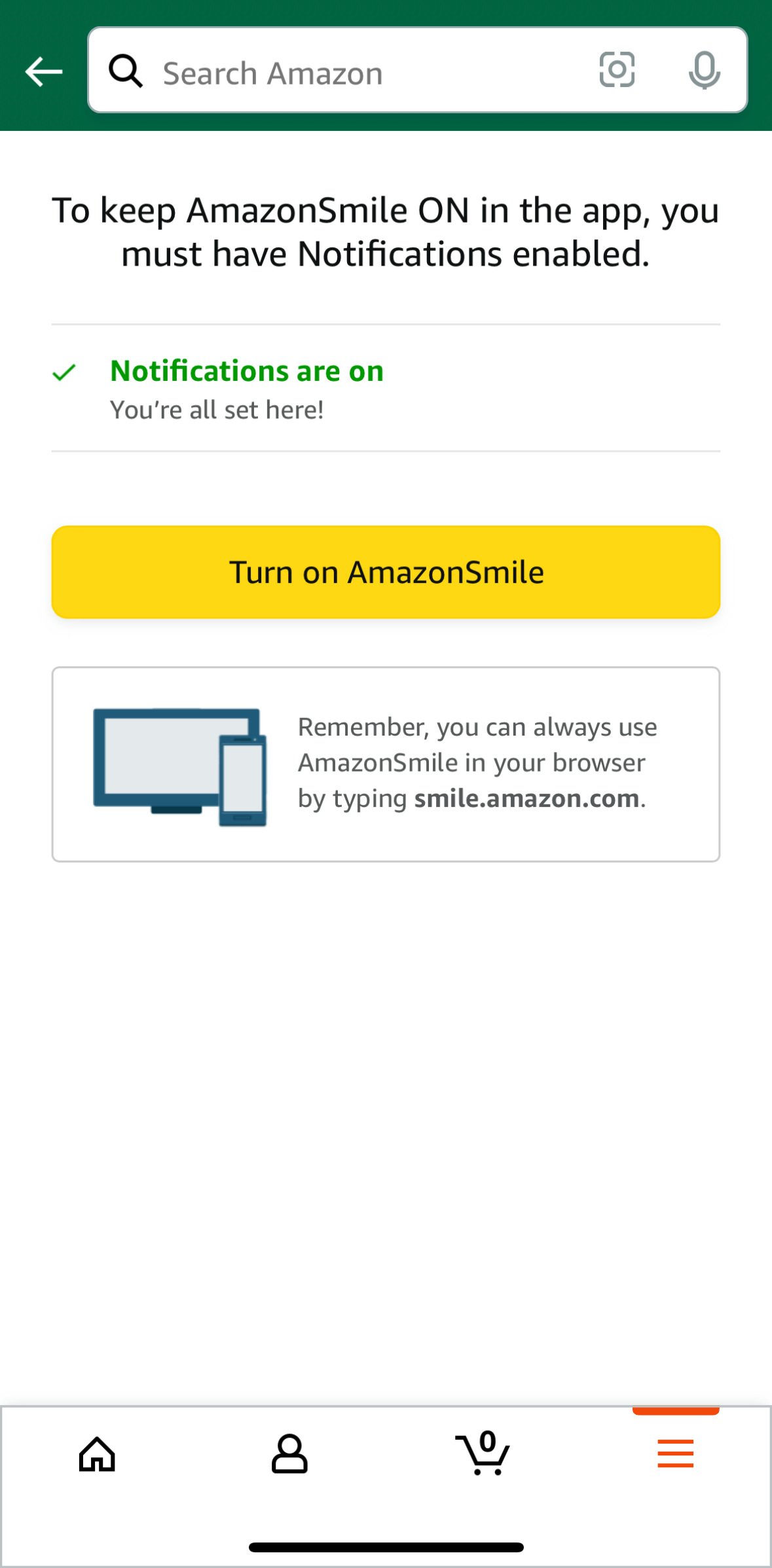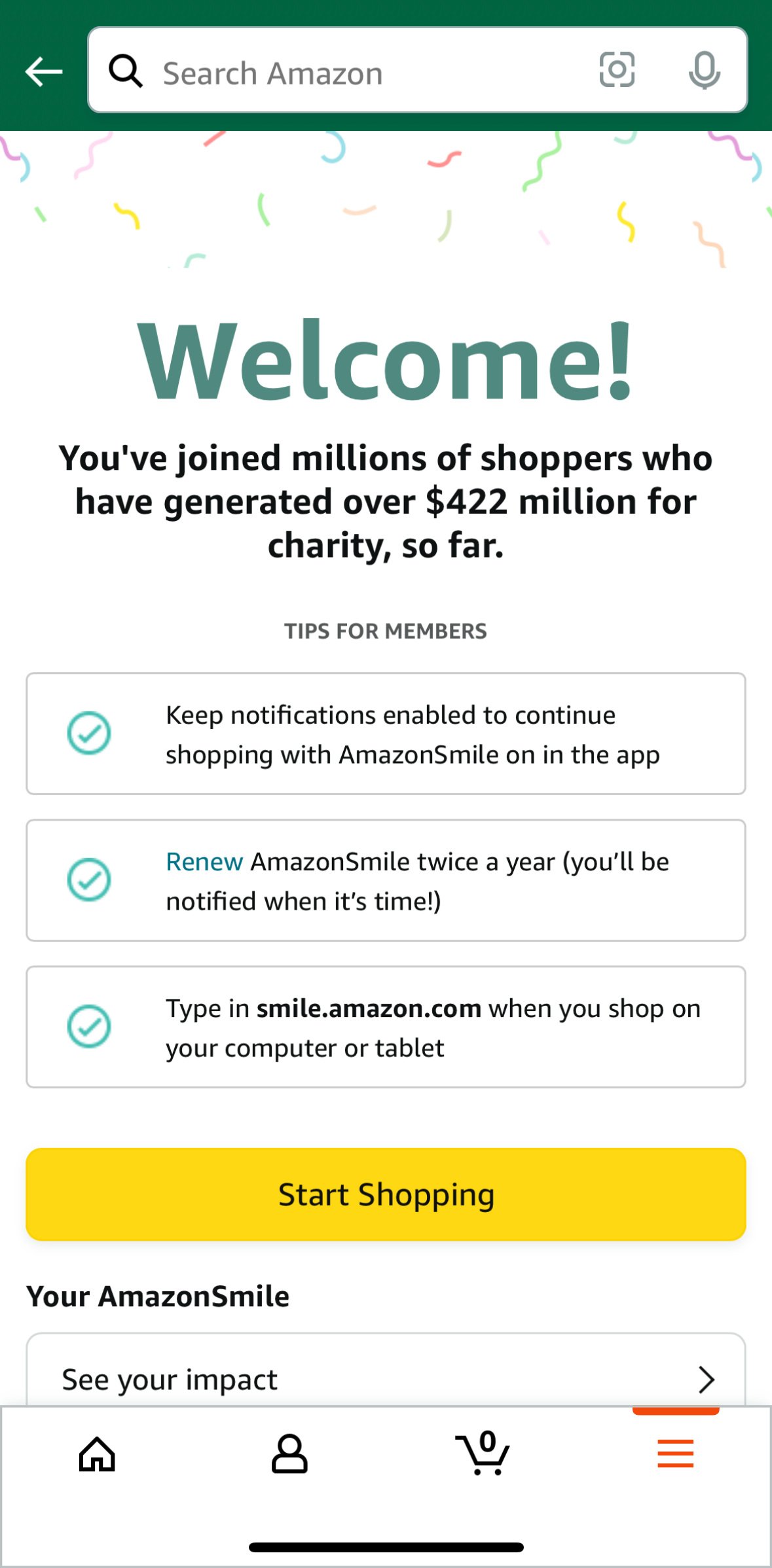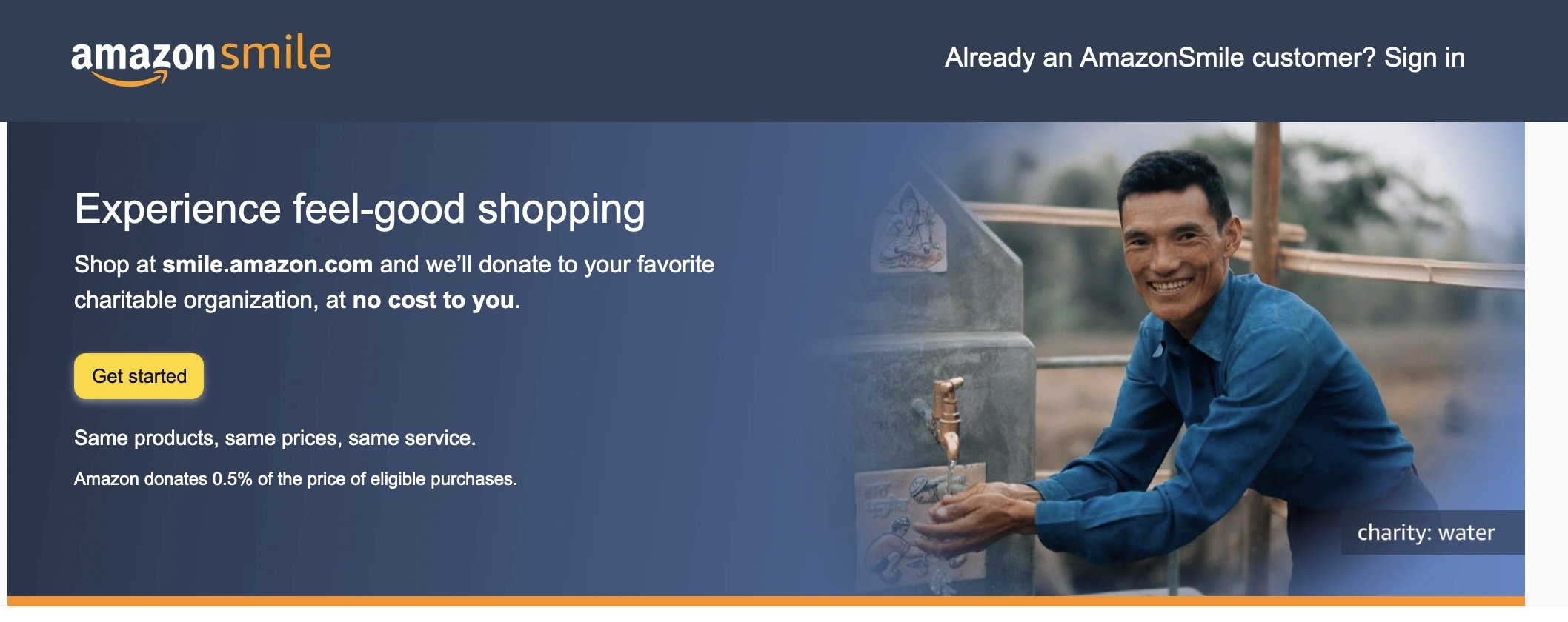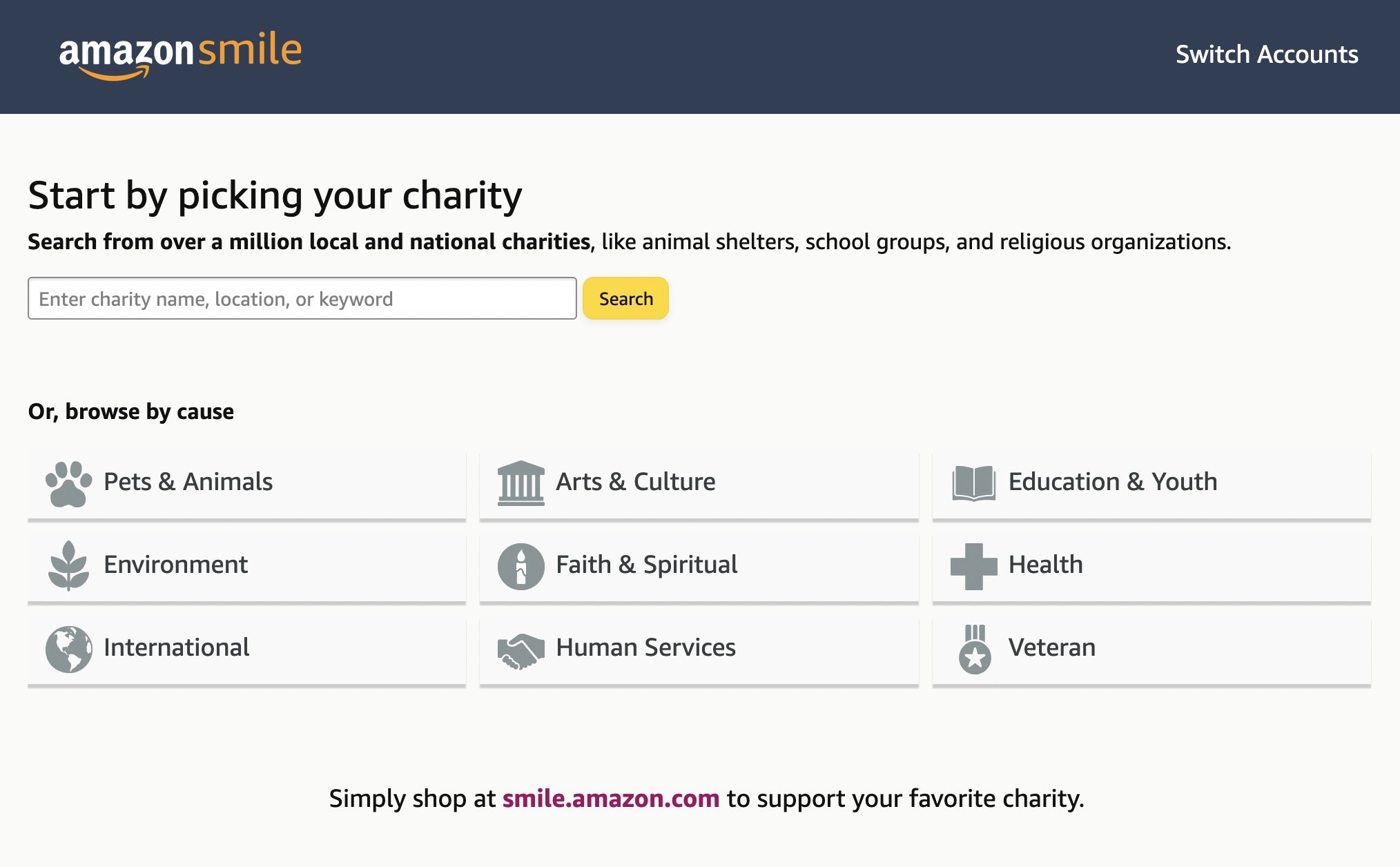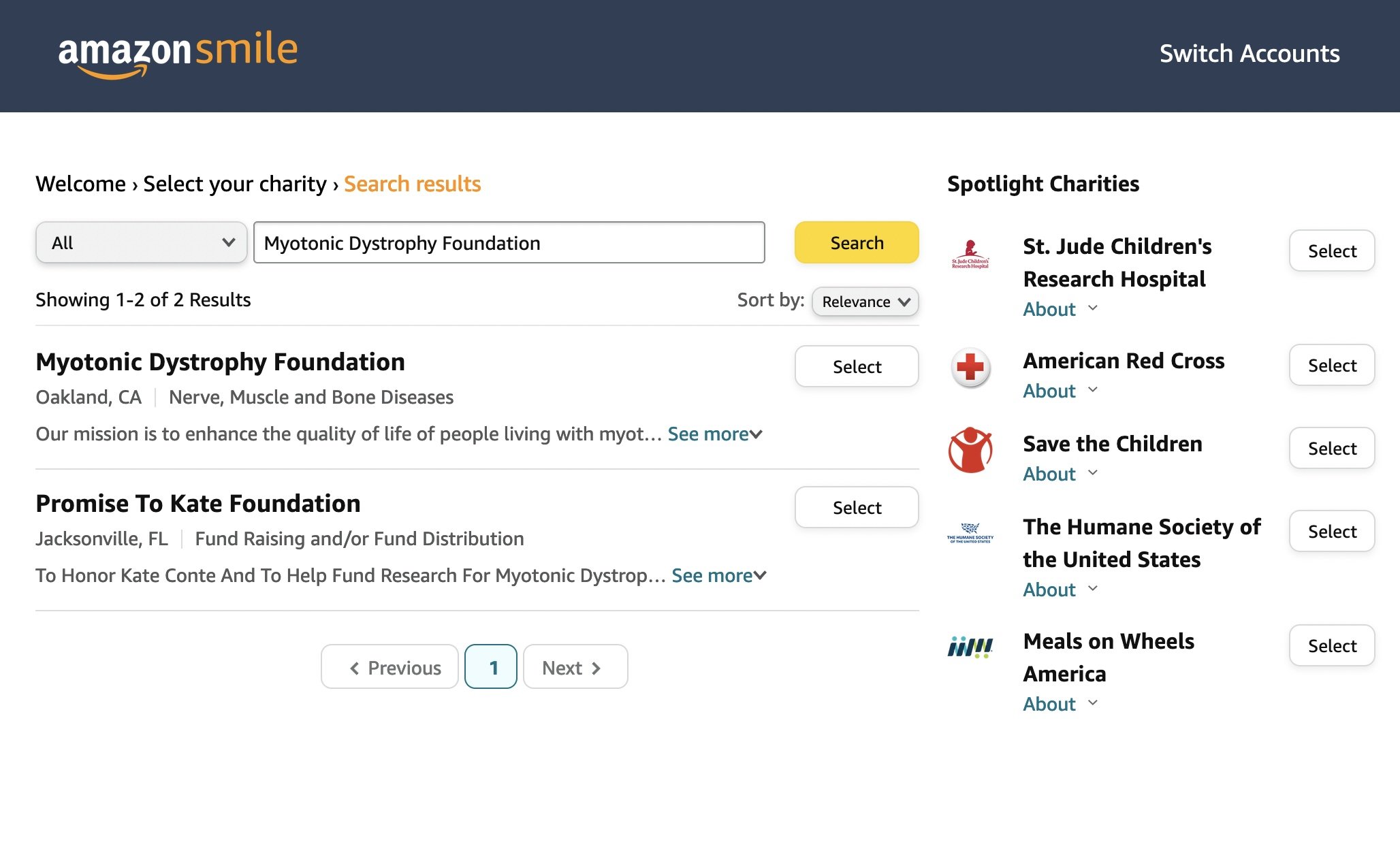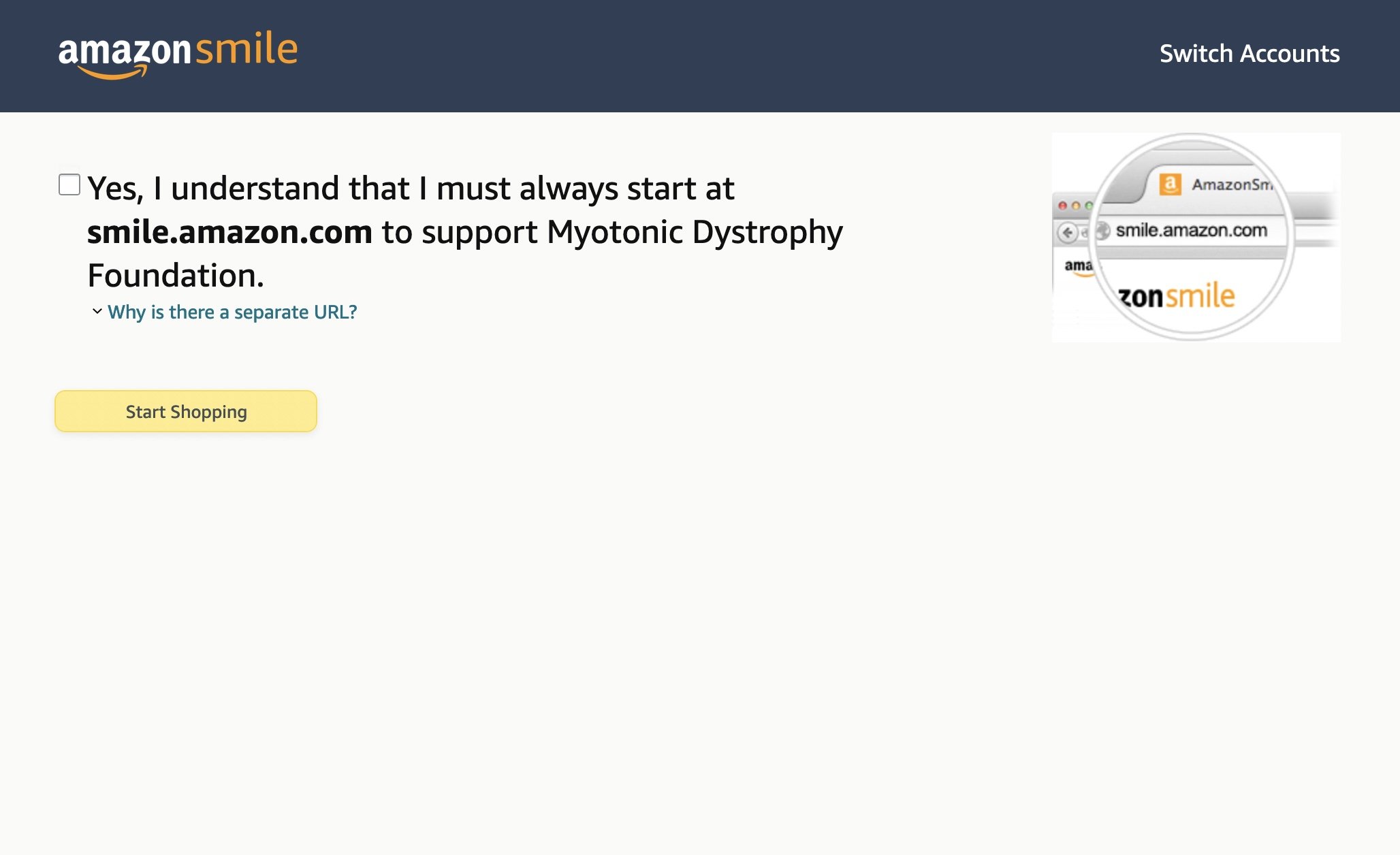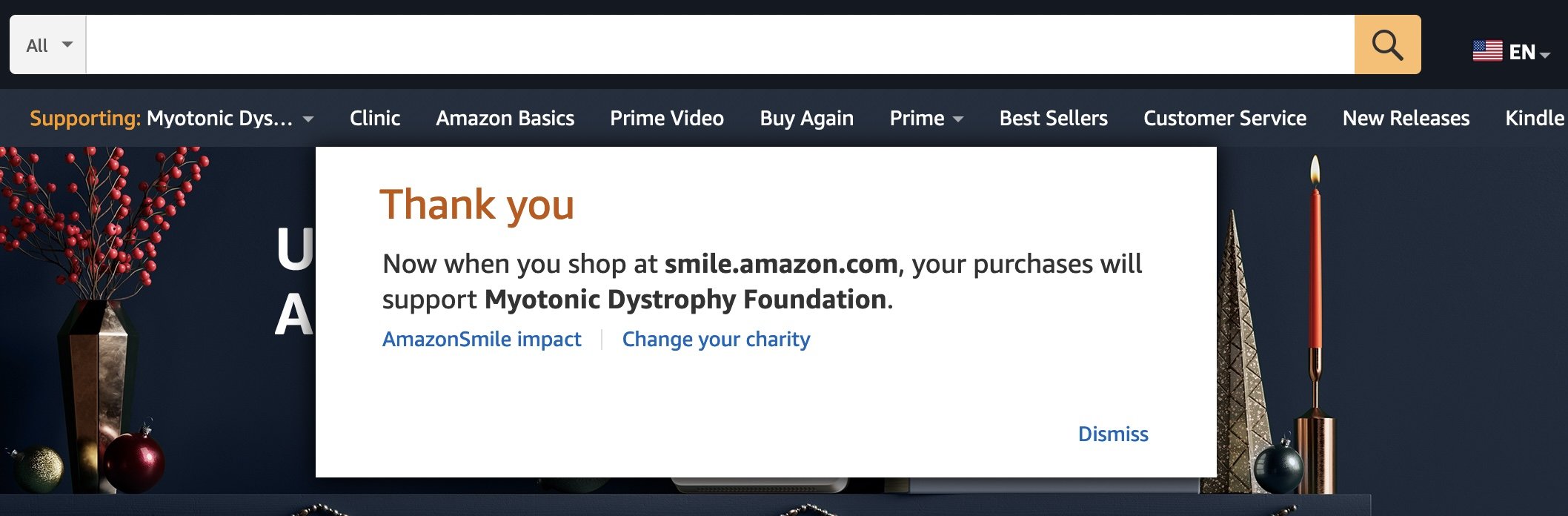How to enable AmazonSmile on Desktop and Mobile
Update
This guide is no longer relevant as Amazon shuttered the AmazonSmile program in February of 2023.
What is AmazonSmile?
AmazonSmile is an awesome program provided by Amazon to allow customers to generate donations to charity just by shopping on Amazon. With AmazonSmile, you can pick from one of a large number of charities to support, and Amazon will donate 0.5% of the total cost of eligible orders to that charity based on the orders you make. The program is entirely free, and I highly recommend enabling it on your browser.
Unfortunately, as great as this program is, Amazon seems intentionally vague on how to actually enable it, particularly on mobile devices. I recently learned after many years of thinking my purchases were donating to my charity of choice, they actually weren’t because I only enabled it on my web browser and not my phone. The system is not account-wide, meaning you need to opt-in on every browser and mobile device you shop from.
Enabling AmazonSmile on your web browser if by far the simplest, so lets start there!
How to enable AmazonSmile on Web Browsers
AmazonSmile is super easy to set up on a browser. Simply navigate to https://smile.amazon.com, and follow the process. If you don’t have an Amazon account, you will be prompted to create one during the process. You will also use that same URL once you have set up AmazonSmile to access Amazon as you normally would, so be sure to bookmark it!
Enabling AmazonSmile on Mobile Devices
Setting up AmazonSmile on your mobile device (iOS/Android) is very simple, but the setting is hidden away in a hard-to-find spot. Once it is set up, however, it is more hands-off than the browser: it will work from that device for the next 6 months, when you will then have to re-enroll to continue using it. To their credit, Amazon will send you a push notification when it is time to re-enroll, which should make utilizing the program easy enough.
How do I activate AmazonSmile in the Amazon Shopping app?
…To activate AmazonSmile in the Amazon Shopping app, simply tap on “AmazonSmile” within the Programs & Features menu or Settings and follow the on-screen instructions.